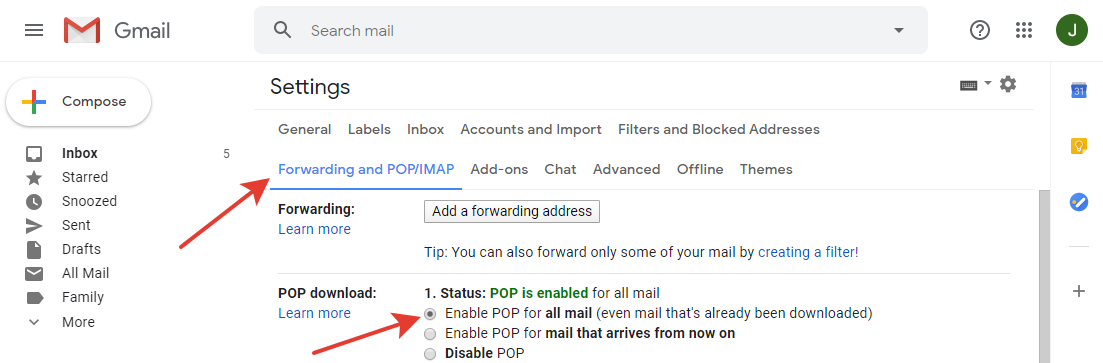Email accounts
- Getting app password for AOL mail
- Getting app password for GMail/Gsuite
- Getting app password for Outlook and Hotmail
- Getting app password for Yahoo mail
- Enabling IMAP in AOL Mail
- Enabling IMAP in GMail/Gsuite
- Enabling IMAP in Yahoo Mail
- Enabling less-secure-apps setting in Gmail
- Adding another email address to Gmail
- How to access the Gmail archive
- How to forward Gmail emails to another Gmail
- How to recall an email in Gmail
- How to empty trash in Gmail
- Adding an email folder to Gmail
- Using email filters in Gmail
- Changing your Gmail background
- Marking emails as read in Gmail
- How to cc in Gmail emails
- How to add email to safe sender list Gmail
- 3 ways to attach an email in Gmail
- How to delete all unread emails in Gmail
- How to add an alias to Gmail
- How to add contacts to Gmail
- How to add a signature to Gmail
- How to change Gmail password
- How to blacklist Senders in Gmail
- How to change the name in Gmail
- How to change your Gmail address
- How to create a mailing list in Gmail
- How to delete a Gmail account
- How to encrypt an email in Gmail
- How to forward multiple emails in Gmail
- How to import contacts to Gmail
- Recovering deleted emails in Gmail
- How to select all emails in Gmail
- How to send a calendar invite in Gmail
- How to correctly sign out of Gmail
Changing your Gmail address to another
There's no mailbox name change feature in Gmail. The most convenient way to do this is to create a new email and connect your old mailbox to retrieve mail that comes to your old inbox. The steps below are described in detail on how to do this.
- Create a new Gmail account.
- In your old Gmail account, enable the POP access to your mail: Click the gear icon at the top right.
-
On the old mailbox, you MUST enable "Less secure app access", otherwise you will not be able
to connect the account (an authentication error will be displayed when trying to connect).
You can find out how to enable the Less secure app access in this article: Enabling less secure apps to access Gmail
If you do not want to leave Less secure access enabled, later on, you can import all old messages using this method, then disable Less secure access and set up normal forwarding of new messages. You can find out how to configure email forwarding in this article: How to forward Gmail emails to another Gmail address -
In the new mailbox, we go in the same way to the account settings:
Cog->Settings.
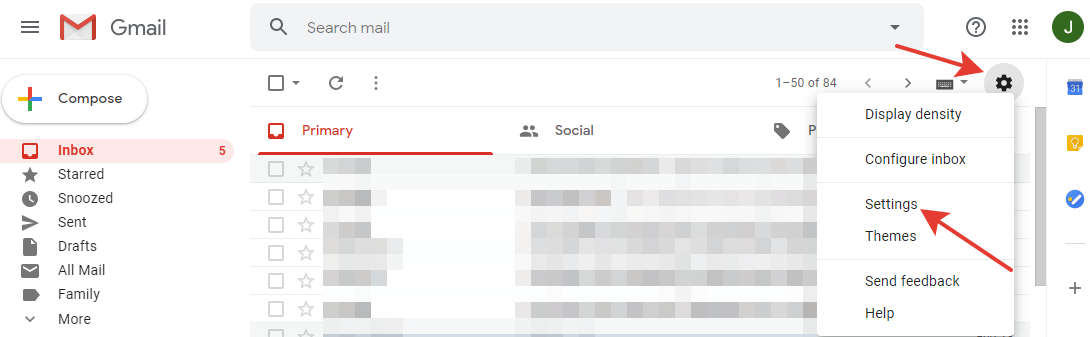
- Go to the
Accounts and Importtab. -
In
Check mail from other:the field, clickAdd a mail accountthe button.

- In the new window, enter the email of the old box and press the
Nextbutton. -
On the next step, select
Import emails from my other account (POP3)and pressNextagain. -
Type the password from the old mail in the
Passwordfield.
The rest of the settings on this page you can define for yourself, they are quite clear.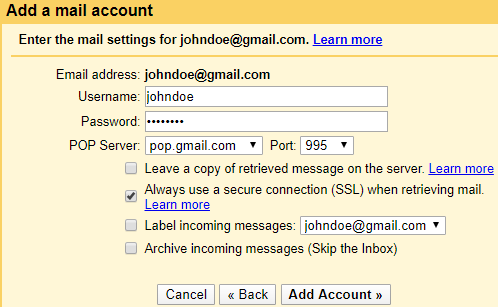
- Click the
Add Accountbutton. -
On the next page, we can see that our account has been successfully connected.
There will also be a selector that determines whether or not you want to send mail from
the connected mailbox. Select the option that suits you best and click
Finish.
The rest of the settings on this page you can define for yourself, they are quite clear.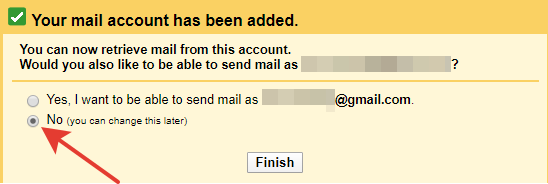
Hey! We connected our old email box to the new one!
Now, if you want to change the connection settings, go to your mailbox and click edit info
(or delete if you want to disable receiving mail from your old mailbox).
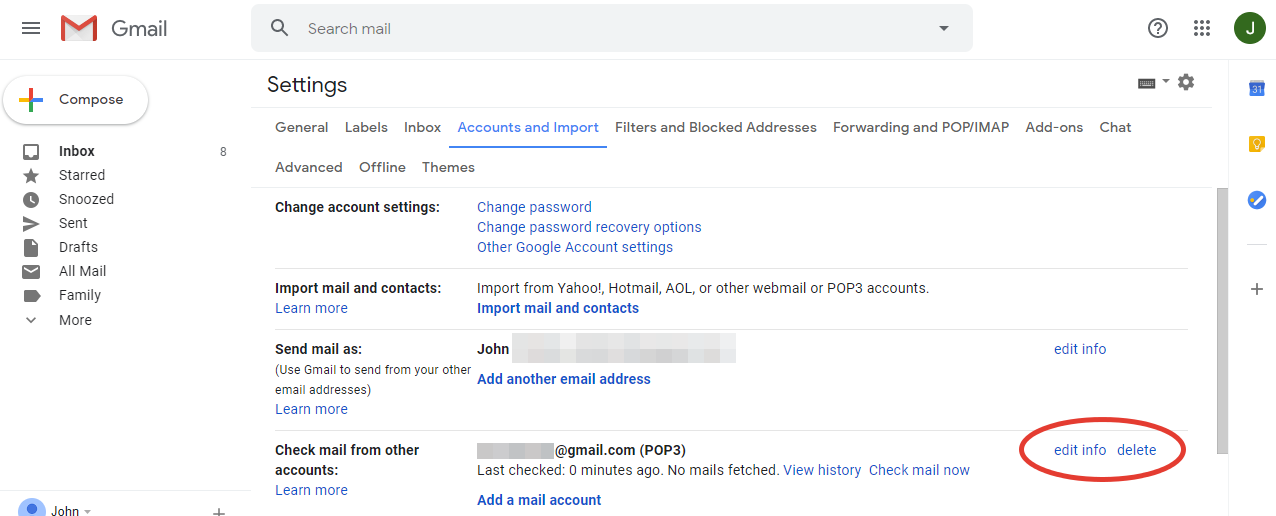
The pages for changing the email connection settings are identical to those that were described above.
If you only need to forward new mail to an old mailbox, you can configure email forwarding on that box. You don't need to enable Less secure app access, and you don't need to connect the old email account to the new one. How to do this is described in the article How to forward Gmail emails to another Gmail address
Have questions? Contact us: [email protected]
Terms of Service Privacy policy Email hints Contact us
Made with favorite in Cyprus